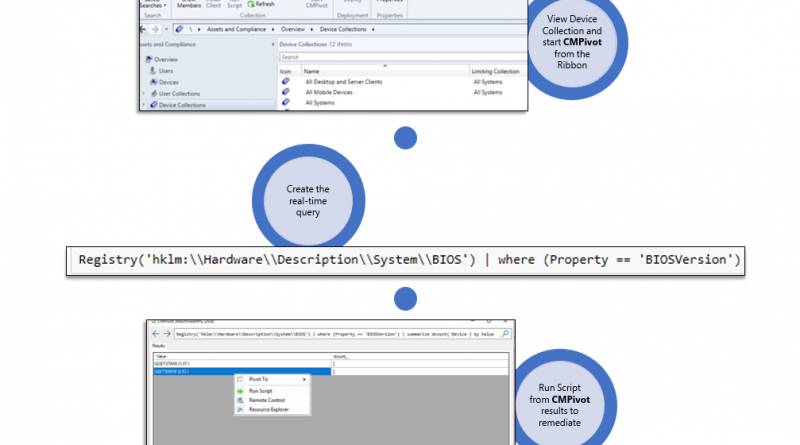Query real-time client data with Configuration Manager Technical Preview 1805
Hello everyone! We are excited to let you know that update 1805 for the Technical Preview Branch of System Center Configuration Manager has been released. Technical Preview Branch releases give you an opportunity to try out new Configuration Manager features in a test environment before they are made generally available.
Have you ever wanted to take real-time action to quickly respond to an event or discover a wide variety of information about your devices and hunt for anomalies? CMPivot is a new in-console utility that provides access to such real-time state of devices in your environment. It has the ability to immediately run a wide variety of queries on all currently connected devices in the target collection and return the results. You are then able to act upon those results. For example, in the scenario of mitigating speculative execution side channel vulnerabilities, one of the requirements is to update the system BIOS for your devices. You can use CMPivot to quickly query on system BIOS information and find clients that are not in compliance. You can then switch to Run Scripts to quickly remediate them with a scripted solution.
This diagram explains how –

For more information about CMPivot please see the technical preview documentation.
Additional new preview features include:
Modern Management
Device configuration workload transition – You can have Intune deploy MDM polices while using Configuration Manager for Win32 app deployment and configuration baselines on exception bases for co-managed devices.
Take actions based on management insights – Now you can directly take an action after viewing the details of a specific insight.
Microsoft 365 Adoption
Add or remove phases in phased deployments – You can now add more than two phases in a phased deployment, as well as rearrange or remove phases.
Streamlined Infrastructure
Cloud distribution point support for Azure Resource Manager – Azure Resource Manager is a modern platform for managing all resources as a single resource group. With this deployment method, Azure AD is used to authenticate and create the cloud resources. It doesnt require the Azure management certificate.
Enable distribution points to use network congestion control – Adjust the download speed between distribution points and clients to use unused network bandwidth by enabling the Windows Low Extra Delay Background Transport (LEDBAT) feature.
Cloud management dashboard – The new cloud management dashboard provides a centralized view for cloud management gateway usage and data about cloud users and devices. The dashboard also includes the CMG connection analyzer for real-time monitoring and to aid troubleshooting.

Improved secure client communications – Improvements to how clients communicate with site systems. This includes improvements for cloud domain joined clients.
Improved WSUS maintenance – The WSUS cleanup wizard now declines updates that are expired according to the supersedence rules defined on the software update point component properties.
Improvements in OSD
Improvements to PXE-enabled distribution points – PXE-enabled distribution points configured without Windows Deployment Services (WDS) now have improved and configurable logging as well as ease of deployment features such as auto-configured inbound firewall rules
Miscellaneous Improvements
Hardware inventory improvement to support larger integers – Hardware inventory now supports BIGINT integer type on both storage and management point.
Currently logged on user information is shown in the console – Currently logged on user information is available to the IT Admin for communication and troubleshooting with the end-user.
Improvements for enabling third party software update support– You can now enable configuration of ‘Allow signed updates from an internal Microsoft update service location’ policy and installation of Windows Software Update Services code signing certificates.
Client Tools: CMTrace – CMTrace is now installed by default by client setup. cmtrace.exe can be found in the client installation directory (%WINDIR%CCMcmtrace.exe).
Submit feedback from the Configuration Manager console (Send a Smile) – Send a Smile now remembers your previous settings such as e-mail address, and if screenshots were enabled. Offline feedback is now supported; you can now save your feedback and submit from another machine by using the Offline Feedback Uploader tool (cd.latestSMSSETUPToolsUploadOfflineFeedbackUploadOfflineFeedback.exe).
Update 1805 for Technical Preview Branch is available in the Configuration Manager Technical Preview console. For new installations please use the 1804 baseline version of Configuration Manager Technical Preview Branch available on TechNet Evaluation Center.
We would love to hear your thoughts about the latest Technical Preview! Send us Feedback directly from the console. You may also use our feedback channels through theFeedback Hub app for product issues, and ourUserVoice page for ideas about new features.
Thanks,
The System Center Configuration Manager team
Configuration Manager Resources:
Documentation for System Center Configuration Manager Technical Previews
Try the System Center Configuration Manager Technical Preview Branch
Documentation for System Center Configuration Manager
System Center Configuration Manager Forums
System Center Configuration Manager Support
Download the Configuration Manager Support Center
Source: EM+S Blog Feed