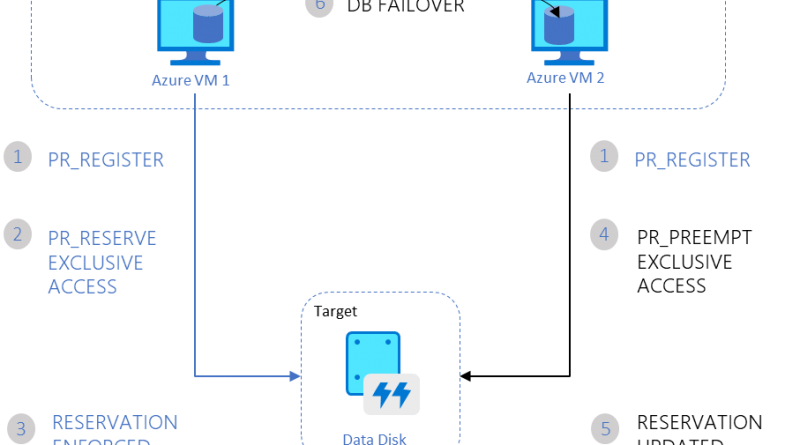Announcing the preview of Azure Shared Disks for clustered applications
Today, we are announcing the limited preview of Azure Shared Disks, the industry’s first shared cloud block storage. Azure Shared Disks enables the next wave of block storage workloads migrating to the cloud including the most demanding enterprise applications, currently running on-premises on Storage Area Networks (SANs). These include clustered databases, parallel file systems, persistent containers, and machine learning applications. This unique capability enables customers to run latency-sensitive workloads, without compromising on well-known deployment patterns for fast failover and high availability. This includes applications built for Windows or Linux-based clustered filesystems like Global File System 2 (GFS2).
With Azure Shared Disks, customers now have the flexibility to migrate clustered environments running on Windows Server, including Windows Server 2008 (which has reached End-of-Support), to Azure. This capability is designed to support SQL Server Failover Cluster Instances (FCI), Scale-out File Servers (SoFS), Remote Desktop Servers (RDS), and SAP ASCS/SCS running on Windows Server.
We encourage you to get started and request access by filling out this form.
Leveraging Azure Shared Disks
Azure Shared Disks provides a consistent experience for applications running on clustered environments today. This means that any application that currently leverages SCSI Persistent Reservations (PR) can use this well-known set of commands to register nodes in the cluster to the disk. The application can then choose from a range of supported access modes for one or more nodes to read or write to the disk. These applications can deploy in highly available configurations while also leveraging Azure Disk durability guarantees.
The below diagram illustrates a sample two-node clustered database application orchestrating failover from one node to the other.

The flow is as follows:
- The clustered application running on both Azure VM 1 and Azure VM 2 registers the intent to read or write to the disk.
- The application instance on Azure VM 1 then takes an exclusive reservation to write to the disk.
- This reservation is enforced on Azure Disk and the database can now exclusively write to the disk. Any writes from the application instance on Azure VM 2 will not succeed.
- If the application instance on Azure VM 1 goes down, the instance on Azure VM 2 can now initiate a database failover and take-over of the disk.
- This reservation is now enforced on the Azure Disk, and it will no longer accept writes from the application on Azure VM 1. It will now only accept writes from the application on Azure VM 2.
- The clustered application can complete the database failover and serve requests from Azure VM 2.
The below diagram illustrates another common workload consists of multiple nodes reading data from the disk to run parallel jobs, for example, training of Machine Learning models.

The flow is as follows:
- The application registers all Virtual Machines registers to the disk.
- The application instance on Azure VM 1 then takes an exclusive reservation to write to the disk while opening up reads from other Virtual Machines.
- This reservation is enforced on Azure Disk.
- All nodes in the cluster can now read from the disk. Only one node writes results back to the disk on behalf of all the nodes in the cluster.
Disk types, sizes, and pricing
Azure Shared Disks are available on Premium SSDs and supports disk sizes including and greater than P15 (i.e. 256 GB). Support for Azure Ultra Disk will be available soon. Azure Shared Disks can be enabled as data disks only (not OS Disks). Each additional mount to an Azure Shared Disk (Premium SSDs) will be charged based on disk size. Please refer to the Azure Disks pricing page for details on limited preview pricing.
Azure Shared Disks vs Azure Files
Azure Shared Disks provides shared access to block storage which can be leveraged by multiple virtual machines. You will need to use a common Windows and Linux-based cluster manager like Windows Server Failover Cluster (WSFC), Pacemaker, or Corosync for node-to-node communication and to enable write locking. If you are looking for a fully-managed files service on Azure that can be accessed using Server Message Block (SMB) or Network File System (NFS) protocol, check out Azure Premium Files or Azure NetApp Files.
Getting started
You can create Azure Shared Disks using Azure Resource Manager templates. For details on how to get started and use Azure Shared Disks in preview, please refer to the documentation page. For updates on regional availability and Ultra Disk availability, please refer to the Azure Disks FAQ. Here is a video of Mark Russinovich from Microsoft Ignite 2019 covering Azure Shared Disks.
In the coming weeks, we will be enabling Portal and SDK support. Support for Azure Backup and Azure Site Recovery is currently not available. Refer to the Managed Disks documentation for detailed instructions on all disk operations.
If you are interested in participating in the preview, you can now get started by requesting access.
Source: Azure Blog Feed