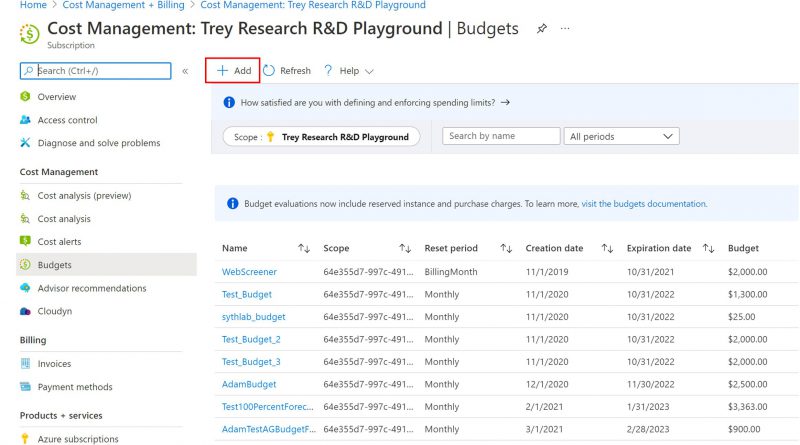Prevent exceeding Azure budget with forecasted cost alerts
Forecasted cost alerts within budgets in Azure Cost Management and Billing is now generally available. Forecasted cost alerts provide advanced notification that your spending trends are likely to exceed your allocated budget. This empowers you to proactively investigate and make changes to your spending well in advance of actually breaching your budget at the end of the period. Budgets and alerting gives you the ability to hold your organization accountable for its spending to ensure there are no surprises with your cloud costs.
Rest easy knowing that budgets can now alert you based off of both your actual costs and our projections of your future costs. Never get caught off guard by your spending again. In this blog, we would like to explain how to get started with configuring your first forecasted cost alert.
Configure your forecast alert using the Azure portal
Follow the steps below to configure your first forecasted cost alert using the Azure portal.
- Navigate to the Cost Management and Billing blade in the Azure portal and select Budgets from the menu.
- Once on the Budgets blade, click Add to create your new budget.

- Enter in details for your new budget, including the Scope you want evaluated, the Name, Reset Period, and the budget Amount. Click Next to begin configuring alerts.
- Configure your alerts. You can now choose between configuring a "Forecasted" cost alert and an "Actual" cost alert. This will determine what costs are used when the budget evaluates that particular alert. You can configure both Forecasted and Actual alerts within the same budget if you are interested in having multiple thresholds that monitor your spending.
 5. Once you have configured the alert thresholds for your budget, specify one or more alert recipients and then click Create.
5. Once you have configured the alert thresholds for your budget, specify one or more alert recipients and then click Create.
Receive forecasted cost alerts
Once you've configured your forecast alert and created the budget be on the lookout for emails like the one below. If you are creating a subscription or resource group budget you also can trigger alert automation by using Action Groups.

Next steps
- Follow our tutorial to learn more about how to create and manage Azure budgets.
- Learn more about how forecast works.
- Automate budget creation using Azure Resource Manager (ARM) templates.
- Automate actions in response to your budget alerts.
Source: Azure Blog Feed